How to Install Required Libraries in Arduino IDE
- Katrina Siegfried
- Oct 22, 2018
- 1 min read

Often, additional functions and supports can be added into a program using libraries that have all of these needed functions that you want to incorporate into your code. In order to utilize these pre-written libraries they need to be installed. To learn more about these libraries you can navigate to Adafruit’s Arduino Library Guide here – https://learn.adafruit.com/adafruit-all-about-arduino-libraries-install-use/arduino-libraries.
1. Identify the libraries you need to download. One way to check if you are using pre-written or example code is locate any lines near the top of the code that begin with “#include”.

The “#include” line instructs the code to include that library which follows in quotations.
2. To install a library, navigate to Sketch > Include Library > Manage Libraries > Library Manager. Using the search bar, type in the name of your library to install.
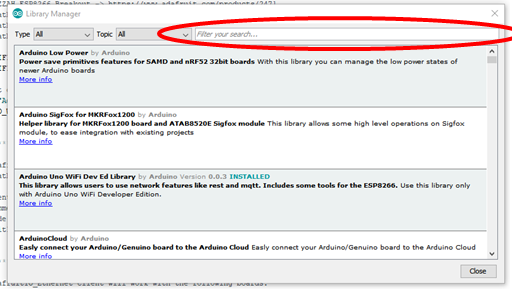
3. When you locate the library of interest, click on the library, and then click the “Install” button.

Repeat for each library you need to download.
4. Once you have finished installing all of your libraries, click “Close” to close the “Library Manager” window.
5. Compile the code. If you compile successfully you are finished! If you are still missing libraries, repeat.















